Change Avatar in BGMI and Pubg Mobile: Hey there you want to change your Pubg Mobile Avatar but don’t know how to do that? If yes, then don’t worry In this article we will provide you an in-depth information about changing a Profile picture in BGMI and Pubg Mobile. So, let’s get started.
In BGMI & Pubg Mobile, an Avatar is a profile picture or image that represents a player. This avatar serves as a visual identifier for the player and is displayed in various sections of the game, including the player’s profile. Players can obtain Avatar in BGMI and Pubg mobile through various sources, including completing specific in-game achievements, participating in events, or purchasing them through the in-game store or you can even your Custom avatar using Social Media Accounts.
How to Change NickName Effect in BGMI & Pubg Mobile?
How to Change Profile Picture in BGMI & Pubg Mobile?
Both PUBG and BGMI have the Same User Interface, So the Procedure for Both the Game is will be the Same. Here is a step-by-step Procedure to change the Avatar in BGMI and Pubg Mobile.
Step 1: Open BGMI and Tap on your Profile Picture Icon present on the top right Side.

Step 2: Click on the Setting icon button as shown in the image.

Step 3: Now, You will see an Avatar Option as shown in the image. Now, Choose the Avatar you want to use and then click on Use Button.
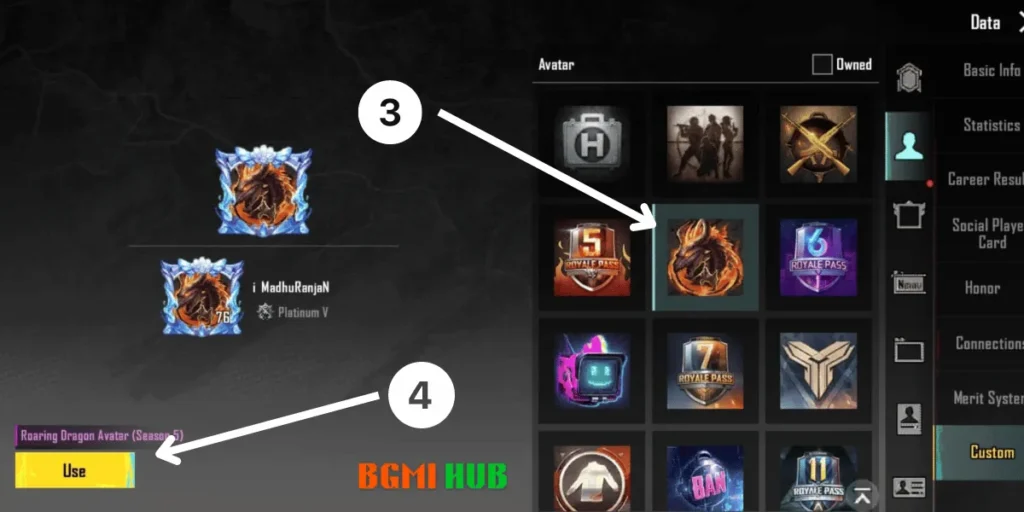
Once, You click on Use Your In-game Avatar will be updated to the new one.
Congratulations! You have successfully updated your Avatar in BGMI and Pubg Mobile. Remember, You can only use that Avatar that you have obtained or Unlocked in the game.
So, this is All About How to Change the Avatar in BGMI & Pubg. If you have any Questions or Suggestions or want to tell us something. Please let us know in the Comment Section.
