Change Avatar Frame in BGMI & Pubg Mobile: Avatar frame makes your Profile Photos even more appalling in BGMI and Pubg Mobile. If you want to change your Avatar Frame but don’t know how to change it in Pubg Mobile or Battlegrounds Mobile India (BGMI). We are here to help you with that.
An Avatar frame is a decorative border or outline that surrounds a player’s avatar image. This frame adds a unique visual element to the player’s profile picture, providing a personalized touch to their in-game identity. You can obtain Avatar frames in BGMI and Pubg mobile through various sources, including completing specific in-game achievements, participating in events, or purchasing them through the in-game store.
Change Avatar Frame in BGMI
Both PUBG and BGMI have the Same User Interface, So the Procedure for Both the Game is will be the Same. Here is a step-by-step Procedure to change the Avatar Frame in BGMI and Pubg Mobile.
Step 1: Open BGMI and Tap on your Profile Picture Icon present on the top right Side.

Step 2: Click on the Setting icon button as shown in the image.

Step 3: Now, You will see an Avatar Frame Option as shown in the image. Now, Choose the Avatar Frame you want to use and then click on Use Button.
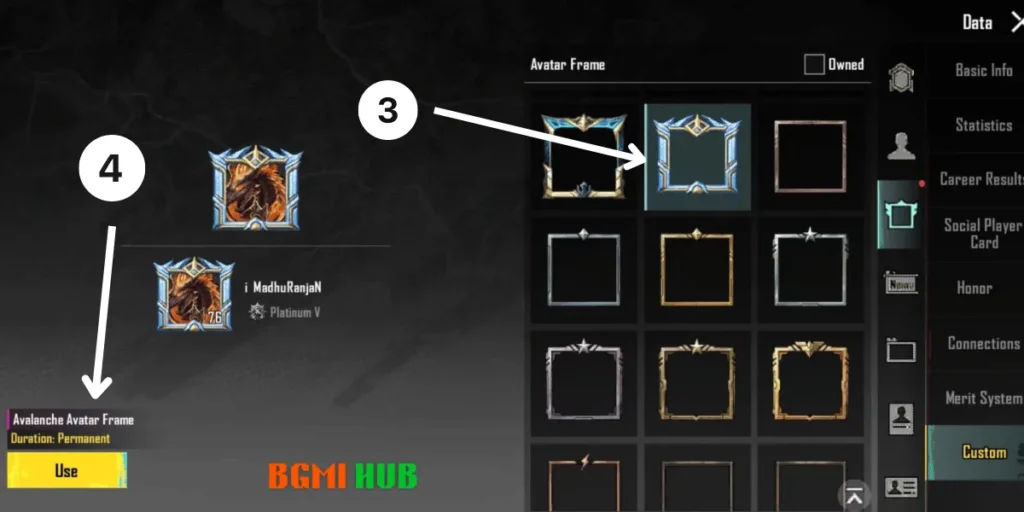
Once, You click on Use Your Game Avatar Frame will be updated.
Congratulations! You have successfully updated your Avatar Frame in BGMI and Pubg Mobile. Remember, You can only use that Avatar Frame that you have obtained or Unlocked in the game.
So, this is All About How to Change the Avatar Frame in BGMI & Pubg. If you have any Questions or Suggestions or want to tell us something. Please let us know in the Comment Section.
